
PDF Publication Title:
Text from PDF Page: 039
4.2. Menu Navigation Movement around the top-level menu screens can be accomplished by use of the Navigation Buttons (Figure 7 and Figure 8). The top line of the display always shows the name of the current top-level menu. To move around the top-level menus, press the topmost of the four navigation buttons. The menu position indicator numbers at the right end of the top line will flash. When the numbers are flashing, press the (-) or (+) buttons to move around the menus. Each of the top-level menu screens has a number of submenus. The second line in the display window shows the current submenu. Movement around the submenus is similar to the top-level menus except you must press the second-line navigation button to select line two of the display. When the numbers are flashing, press the (-) or (+) buttons to move around the submenus. When you reach the desired menu, press the ACCEPT button to choose the menu, or wait 20 seconds for the system to automatically accept the menu selected. The third and fourth levels display the selected performance data or allow input, like passwords or adjustment of power settings. The descriptions of each screen or submenu are grouped according to the top-level menu. 4.3. Display Panel Data Entry Data input requires selection of the appropriate level with the Navigation Buttons, causing the display line to flash. Enter data using the Numeric Keypad, or scroll through available data entry options with the (-) or (+) buttons and press the ACCEPT button when finished. To make changes to any system set-up or operational mode requires the entry of a user password. Numeric entries can be cancelled by use of the (-) button. 4.3.1. Logging On with a Password To enter commands from some of the Display Panel menus, the user must log on with a valid password (the description of the various menus on the following pages includes whether logging on with a password is required). To log on with a password, follow these steps: 1. At the top-level System Data Menu, push the second level Navigation Button and the (-) or (+) buttons until you come to the Enter Password submenu. 2. Select the third level Navigation Button (the display indicates "********"). Enter the current password (see the above notes). 3. Note that the display of ******** becomes -------- as you enter the password. 4. Press the ACCEPT Button. The display will indicate "PROTECTED LEVEL SET". 5. You are now logged into the system. 400017 Rev C (February 2013) Page 39 of 69 Capstone reserves the right to change or modify, without notice, the design, specifications, and/or contents of this document without incurring any obligation either with respect to equipment previously sold or in the process of construction. Capstone Turbine Corporation Model C65 User’s Manual NOTE: The default user password (at the Display Panel) is set to 87712370. In the event of a lost user password, your Capstone Authorized Service Provider can reset the user password to this default. Not all data items can be modified at the user password level.PDF Image | Capstone MicroTurbine Model C65 User's Manual
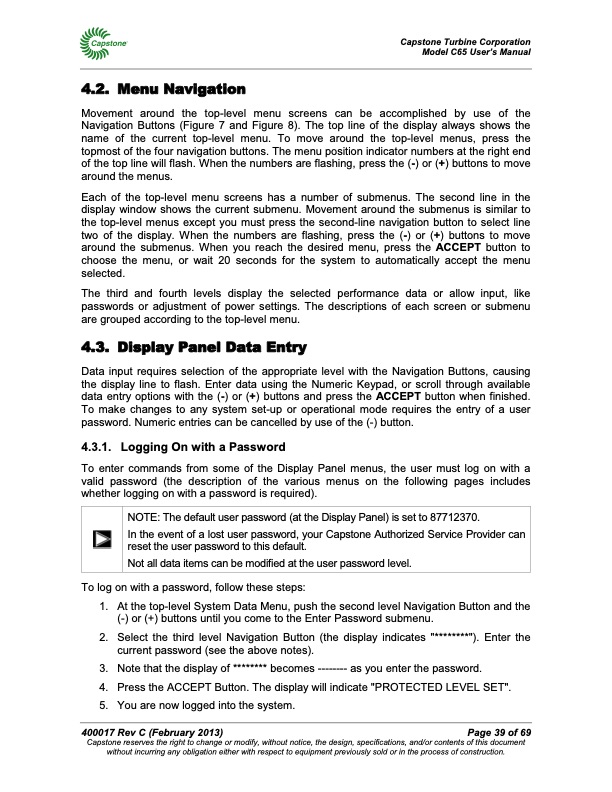
PDF Search Title:
Capstone MicroTurbine Model C65 User's ManualOriginal File Name Searched:
400017C_UM_C65_IND_PKG.pdfDIY PDF Search: Google It | Yahoo | Bing
Capstone Turbine and Microturbine: Capstone microturbines used and new surplus for sale listing More Info
Consulting and Strategy Services: Need help with Capstone Turbine, sizing systems, applications, or renewable energy strategy, we are here to assist More Info
Container Lumber Dry Kiln: Since 1991 developing and innovating dry kilns using standard shipping containers More Info
Supercritical CO2 Lumber Dry Kiln: Compact fast drying in 3 days or less for small amounts of wood and lumber drying More Info
BitCoin Mining: Bitcoin Mining and Cryptocurrency... More Info
Publications: Capstone Turbine publications for microturbine and distributed energy More Info
FileMaker Software for Renewable Energy Developing database software for the renewable energy industry More Info
CO2 Gas to Liquids On-Demand Production Cart Developing a supercritical CO2 to alcohol on-demand production system (via Nafion reverse fuel cell) More Info
Stranded Gas for low cost power Bitcoin Mining Using stranded gas for generators may provide breakthrough low power costs for cryptocurrency miners. More Info
| CONTACT TEL: 608-238-6001 Email: greg@globalmicroturbine.com | RSS | AMP |